-60%
-
Customer Support
-
Best Deal
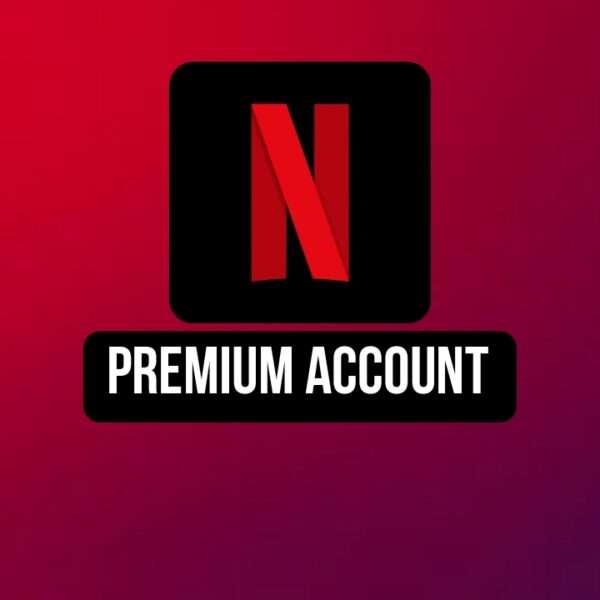

€ 8,99 – € 130,00
Payment Methods:
Introducing the pinnacle of entertainment technology in 2024: the 4K Ultra HD Quality IPTV service by REV SFR IPTV. Designed to redefine your viewing experience, this cutting-edge product combines unparalleled visual clarity with an extensive array of features to cater to every aspect of your entertainment needs.
Visual Excellence Beyond Compare
Prepare to immerse yourself in a world of breathtaking detail with 4K Ultra HD Quality. Every scene comes to life with vivid colors, crisp details, and unparalleled clarity, ensuring that you don’t just watch content but experience it in its full cinematic glory.
Innovative Anti-Freeze Technology
Say goodbye to interruptions and glitches with REV SFR IPTV’s advanced Anti-Freeze Technology. Enjoy seamless streaming without buffering, even during peak viewing hours or with high-resolution content, guaranteeing a smooth and uninterrupted viewing experience.
Extensive Channel and Content Library
With access to a staggering 27,000 channels and counting, REV SFR IPTV ensures that there’s always something to watch for every member of the family. From live sports and news to international channels and more, the options are virtually limitless.
Vast Video-On-Demand Selection
Explore a universe of entertainment with over 200,000 VOD titles constantly updating to bring you the latest blockbusters, timeless classics, and binge-worthy series. Never miss out on the hottest releases with REV SFR IPTV’s dynamic and expanding library.
Cross-Device Compatibility
Enjoy the flexibility to watch your favorite shows and movies anytime, anywhere, and on any device. Whether you prefer your big-screen TV, tablet, smartphone, or computer, REV SFR IPTV ensures seamless compatibility across multiple platforms for your convenience.
Dedicated 24/7 Customer Support
Experience peace of mind with round-the-clock customer support that is always ready to assist you. Whether you have questions about setup, troubleshooting, or recommendations for content, our knowledgeable support team is just a call or message away.
Top-Rated IPTV Service of 2024
Recognized as the industry leader, REV SFR IPTV stands out as the top-rated IPTV service in 2024, trusted by users worldwide for its reliability, innovation, and commitment to delivering exceptional entertainment experiences.
Premium Server Reliability
Powered by a robust and dependable server infrastructure, REV SFR IPTV ensures minimal downtime and maximum performance, guaranteeing that you can enjoy your favorite content without interruptions.
Latest Movies and Series Updates
Stay ahead of the curve with instant access to the latest releases in movies and series. REV SFR IPTV continuously updates its content library to bring you the hottest titles as soon as they become available, keeping your entertainment lineup fresh and exciting.
Support for Multiple Formats
Whether you prefer M3U, MAG, Enigma, or other formats, REV SFR IPTV accommodates your preferences, making setup and integration seamless regardless of your device or platform.
Worldwide Recognition and Accessibility
As a globally recognized brand, REV SFR IPTV has earned its reputation as a trusted name in entertainment. Experience entertainment without borders with a service that brings the world’s best content right to your fingertips.
Visit Our Website Today
Discover why REV SFR IPTV is the preferred choice for discerning viewers worldwide. Visit our website today to explore our full range of features, subscription plans, and start your journey to a new era of entertainment excellence.
Embrace the future of entertainment with REV SFR IPTV and elevate your viewing experience to extraordinary heights. Whether you’re a cinephile, sports enthusiast, or simply looking to unwind with the latest series, REV SFR IPTV promises to deliver unparalleled quality, variety, and convenience right to your home.
Step 1 : For Windows: https://www.iptvsmarters.com/download?download=windows_app And Install the Application IPTV Smarters Pro
For Mac: https://www.iptvsmarters.com/download/?download=mac And Install the Application IPTV Smarters Pro
Step 2 : Login to the application with your subscription details ( Get details from your service provider)
Great! You now have the IPTV Smarters app
When you run the IPTV Smarters app for the first time, Terms of Use will be the first window. Scroll down and click Accept.
We recommend setup via Xtream Codes API because you will have the Catchup feature this way and also do not need to add any EPG URL (it will load automatically).
Open the app once downloaded and click on “Add user” then click on “Login with Xtream Codes API“.

In this step, in the first box, select any name you want for example “4K Live IPTV”. On the second and third boxes, enter the “Username” and the “Password” and the server URL that we sent you via Whatsapp or Email or Chat
Now Click on “ADD USER” to proceed to the next section.

Wait some seconds.

Now click on the “Live TV” icon as depicted in the image via a red arrow.

Now you must select the channel group that you want to watch and proceed to the next section.

Now you must click on the channel name and then double click on the small screen to turn into the full screen as the final step.

If you don’t have an Xtream Code API, you can use an M3U URL and choose to Load Your Playlist or File URL.
Open the app once downloaded and click on “Add user” then click on “Login with Playlist“.

In this step, in the first box, select any name you want for example “IPTV Playlist”.
Select “M3U URL” and enter the M3U URL that we sent you via Whatsapp or Email or Chat

Now click on the “Live TV” icon, select channels group then the channel you want to watch.
Even though IPTV Smarters is listed on Google Play Store and Apple App Store for Android and iOS mobiles respectively, Amazon Store does not host it. Therefore, if you want it on your FireStick, you will need to sideload it.
To sideload any app on your device, you should have the option Apps from Unknown sources enabled or turned on. So, let’s take care of this part first before we install IPTV Smarters on FireStick:
– On the home screen of your FireStick, you will find the menu bar on the top
In the menu bar, select Settings
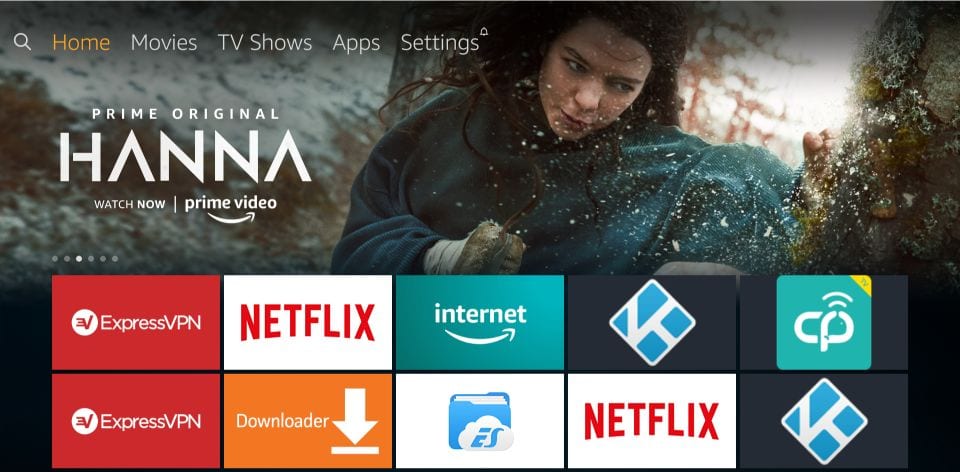
– In the Settings, choose the option My Fire TV
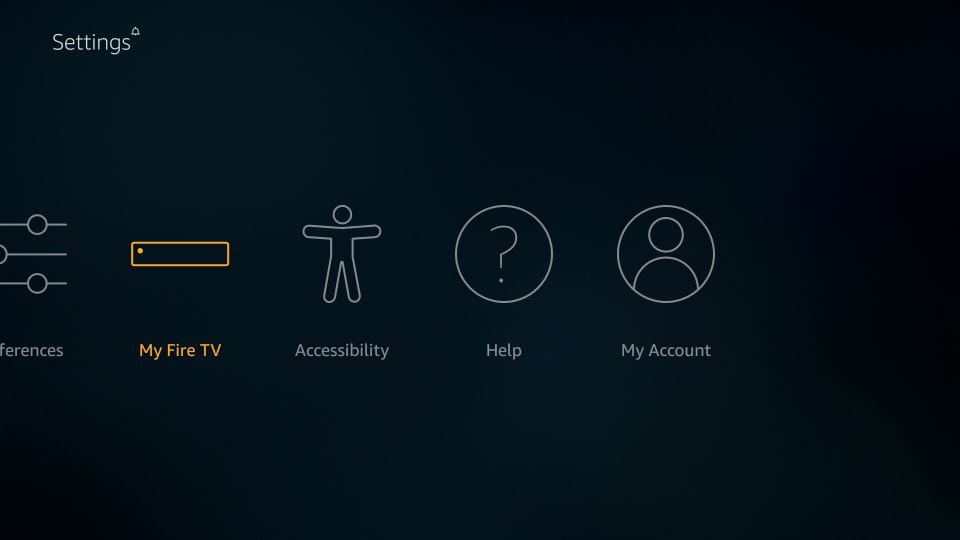
– When the following set of options are displayed on the next screen, click Developer Options
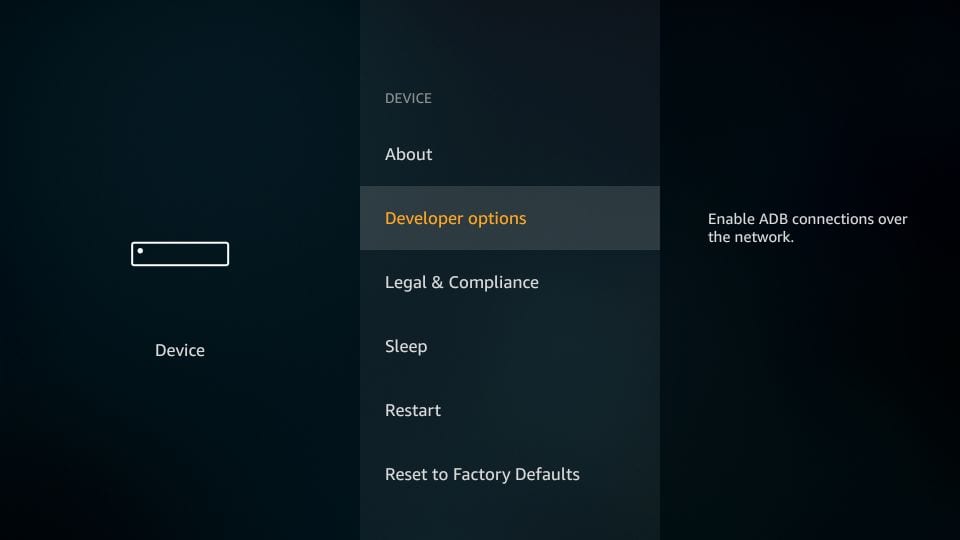
– Now, you need to check whether Apps from Unknown Sources is OFF or ON
Click it once if it is OFF

– A quick warning message is displayed
To keep Apps from Unknown Sources switched on, click Turn on
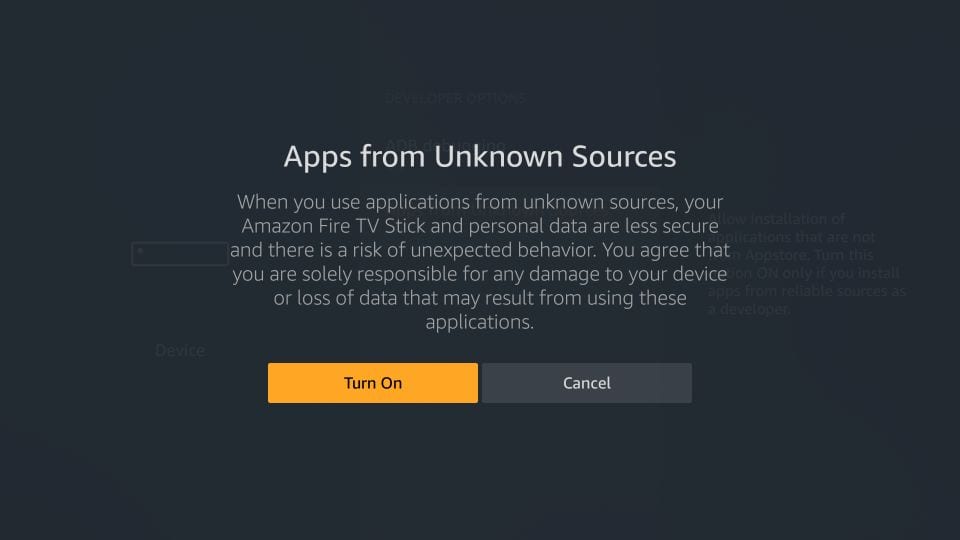
With this, you have configured the FireStick settings to allow the installation of IPTV Smarters and other third-party apps. Follow the steps below:
We will first install the Downloader app
This app will help you sideload IPTV Smarter on FireStick (because browser downloads are not allowed)
Highlight the Search option on the home screen of FireStick
Type the name of the app (which is Downloader)
Click the Downloader option when it is displayed in the search results
Choose the Downloader icon on the following screen and download and install the app
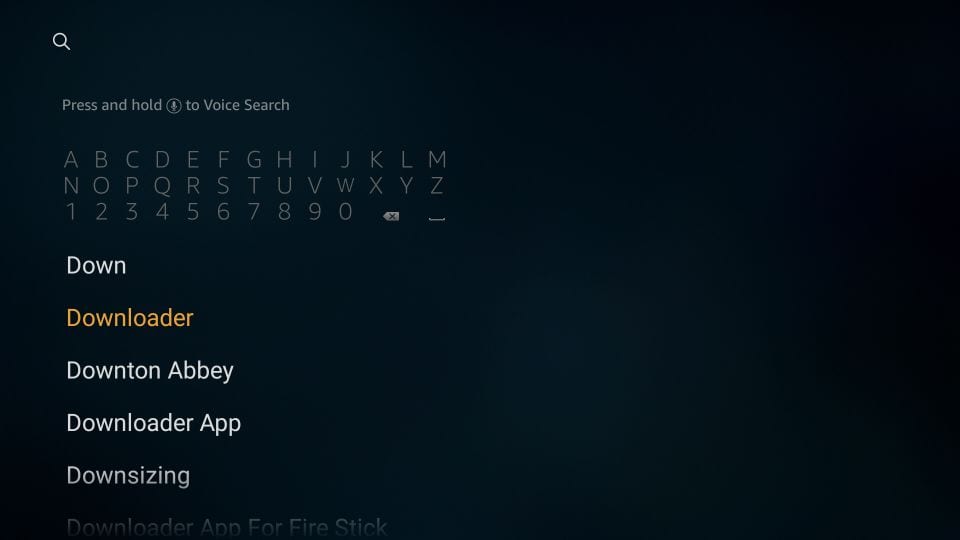
You may now open the Downloader app
When you run this app for the first time, a set of prompts will appear. Dismiss them until you see the following screen
On this screen, you need to click the URL textbox on the right side (make sure the Home option in the left menu is selected) where it says ‘http://’
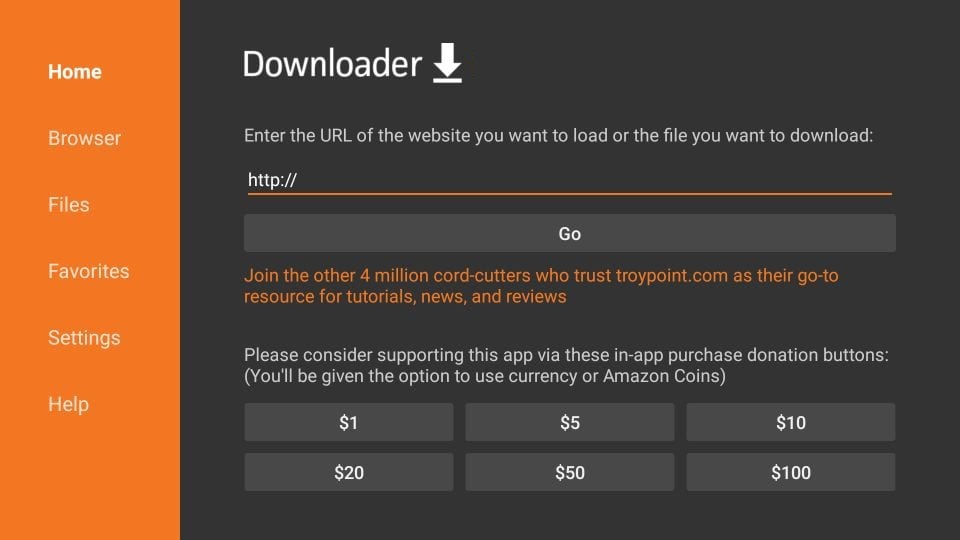
Go ahead and enter the following path on this window: https://iptvsmarters.com/smarters.apk
Click GO
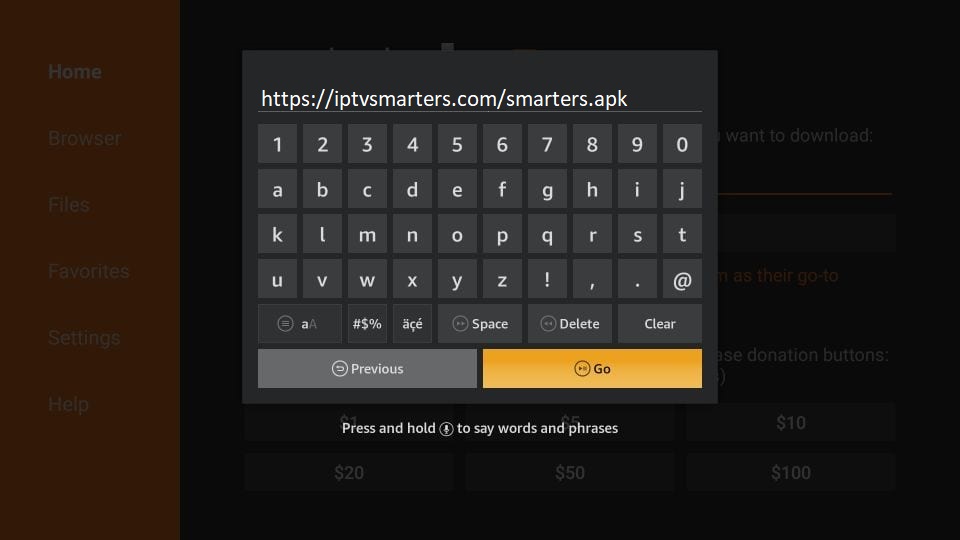
Give it a minute or two until the IPTV Smarter is downloaded onto your FireStick device
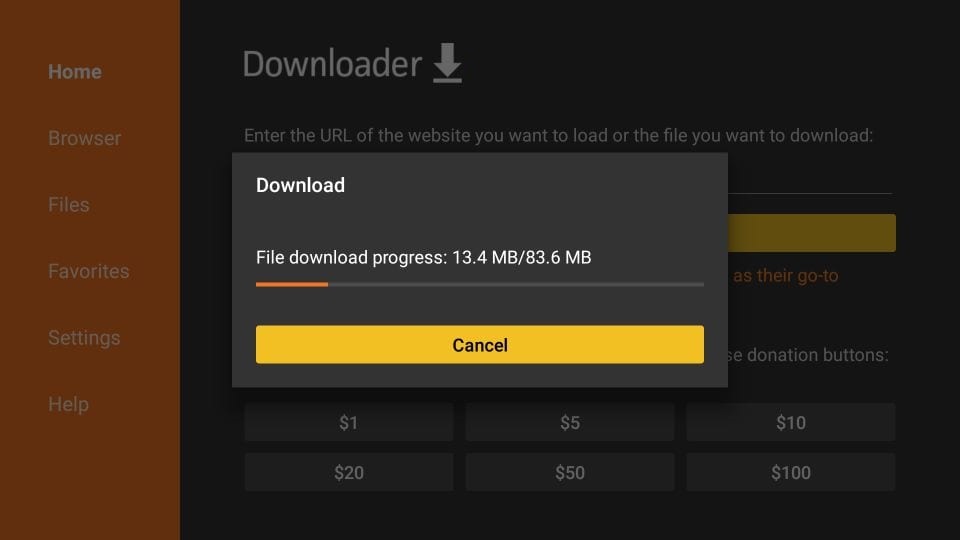
When the download has completed, the Downloader app will run the APK file and the installation will start
Click Install
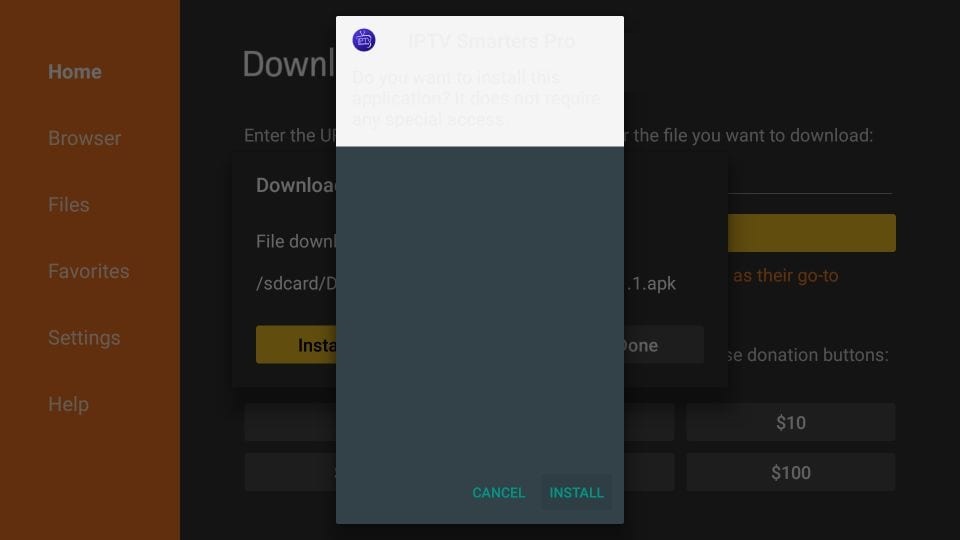
Wait for the installation to finish
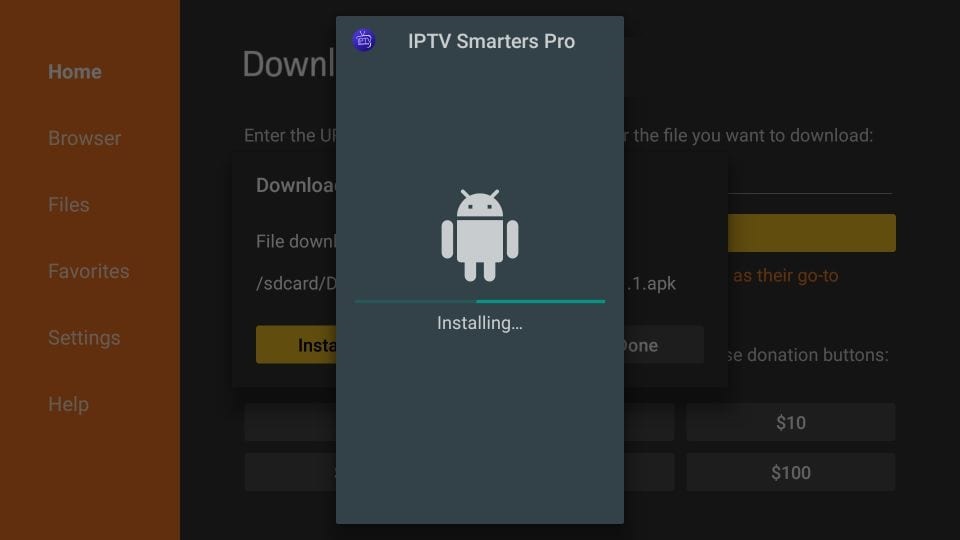
Installation is concluded with the App installed notification
You may now choose to click OPEN and get started with IPTV Smarters
I recommend choosing DONE so that you may first delete the APK file and save some space on the FireStick storage
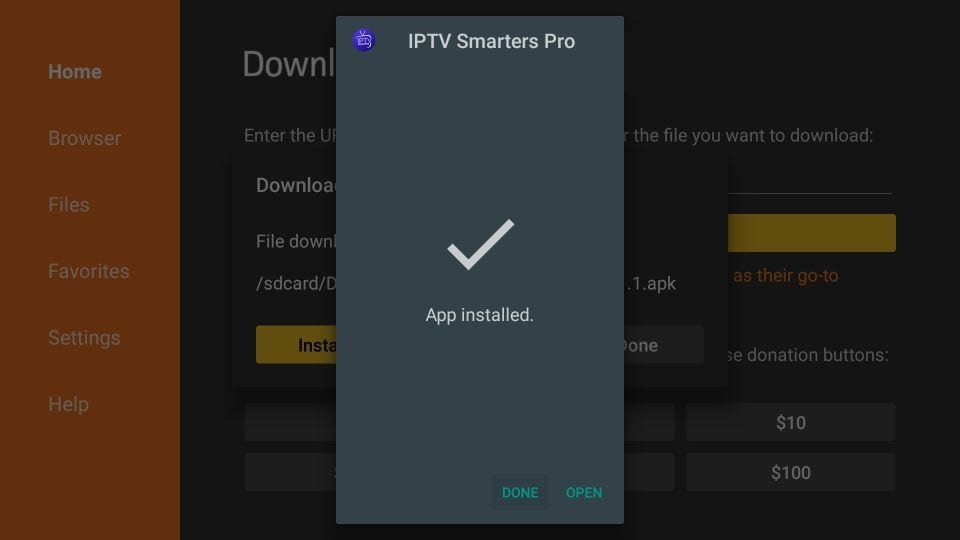
If you clicked DONE above, you will be back on the Downloader interface
Click Delete
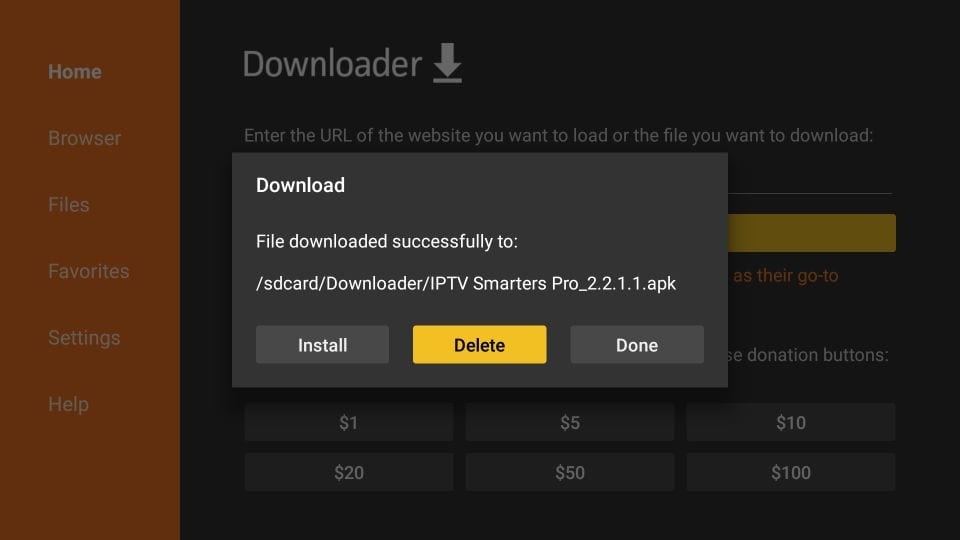
Again, click Delete
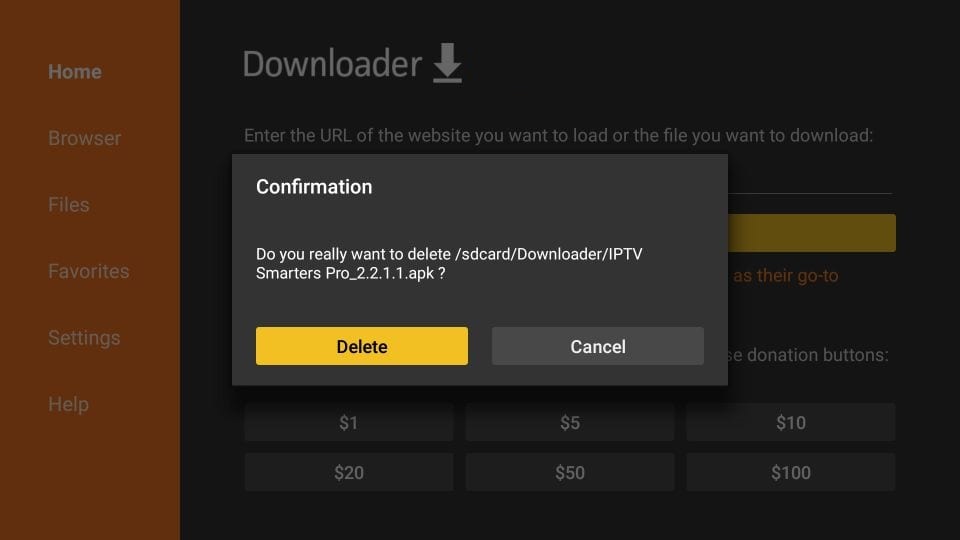
Great! You now have the IPTV Smarters app on FireStick.
When you run the IPTV Smarters app for the first time, Terms of Use will be the first window. Scroll down and click Accept.
We recommend setup via Xtream Codes API because you will have the Catchup feature this way and also do not need to add any EPG URL (it will load automatically).
Open the app once downloaded and click on “Add user” then click on “Login with Xtream Codes API“.

In this step, in the first box, select any name you want for example “4K Live IPTV”. On the second and third boxes, enter the “Username” and the “Password” and the server URL that we sent you via Whatsapp or Email or Chat
Now Click on “ADD USER” to proceed to the next section.

Wait some seconds.

Now click on the “Live TV” icon as depicted in the image via a red arrow.

Now you must select the channel group that you want to watch and proceed to the next section.

Now you must click on the channel name and then double click on the small screen to turn into the full screen as the final step.

If you don’t have an Xtream Code API, you can use an M3U URL and choose to Load Your Playlist or File URL.
Open the app once downloaded and click on “Add user” then click on “Login with Playlist“.

In this step, in the first box, select any name you want for example “IPTV Playlist”.
Select “M3U URL” and enter the M3U URL that we sent you via Whatsapp or Email or Chat.

Now click on the “Live TV” icon, select channels group then the channel you want to watch.
Step 1 : Press the Smart Hub button from your remote.
Step 2 : Search for the Smarters Pro to install.
Step 3 : Log in the Application with your subscription details i.e. Username, Password, Portal URL.
Step 1 : Press the Home button on the remote & Go to LG Content Store.
Step 2 : Search for the Smarters Pro to install.
Step 3 : Log in the Application with your subscription details i.e. Username, Password, Portal URL.
Great! You now have the IPTV Smarters app
When you run the IPTV Smarters app for the first time, Terms of Use will be the first window. Scroll down and click Accept.
We recommend setup via Xtream Codes API because you will have the Catchup feature this way and also do not need to add any EPG URL (it will load automatically).
Open the app once downloaded and click on “Add user” then click on “Login with Xtream Codes API“.

In this step, in the first box, select any name you want for example “4K Live IPTV”. On the second and third boxes, enter the “Username” and the “Password” and the server URL that we sent you via Whatsapp or Email or Chat
Now Click on “ADD USER” to proceed to the next section.

Wait some seconds.

Now click on the “Live TV” icon as depicted in the image via a red arrow.

Now you must select the channel group that you want to watch and proceed to the next section.

Now you must click on the channel name and then double click on the small screen to turn into the full screen as the final step.

If you don’t have an Xtream Code API, you can use an M3U URL and choose to Load Your Playlist or File URL.
Open the app once downloaded and click on “Add user” then click on “Login with Playlist“.

In this step, in the first box, select any name you want for example “IPTV Playlist”.
Select “M3U URL” and enter the M3U URL that we sent you via Whatsapp or Email or Chat.

Now click on the “Live TV” icon, select channels group then the channel you want to watch.
Step 1 : For Andriod: https://www.iptvsmarters.com/smarters.apk And Install the Application IPTV Smarters Pro
For IOS: https://apps.apple.com/in/app/smarters-player-lite/id1628995509 And Install the Application IPTV Smarters Pro
Great! You now have the IPTV Smarters app
Step 2: Open the app once downloaded and Enter the login details.
We recommend setup via Xtream Codes API because you will have the Catchup feature this way and also do not need to add any EPG URL (it will load automatically).
Open the app once downloaded and click on “Add user” then click on “Login with Xtream Codes API“.

In this step, in the first box, select any name you want for example “4K Live IPTV”. On the second and third boxes, enter the “Username” and the “Password” and the server URL that we sent you via Whatsapp or Email or Chat
Now Click on “ADD USER” to proceed to the next section.

Wait some seconds.

Now click on the “Live TV” icon as depicted in the image via a red arrow.

Now you must select the channel group that you want to watch and proceed to the next section.

Now you must click on the channel name and then double click on the small screen to turn into the full screen as the final step.

If you don’t have an Xtream Code API, you can use an M3U URL and choose to Load Your Playlist or File URL.
Open the app once downloaded and click on “Add user” then click on “Login with Playlist“.

In this step, in the first box, select any name you want for example “IPTV Playlist”.
Select “M3U URL” and enter the M3U URL that we sent you via Whatsapp or Email or Chat.

Now click on the “Live TV” icon, select channels group then the channel you want to watch.
FormulerZ boxes are one of the best devices for watching IPTV.
The most important advantage of FormulerZ boxes is supporting both MAC base Portal System and M3U base Playlist.
FormulerZ8 is the last version of Formuler boxes with MYTV Online 2 application which support 4K Ultra HD streaming,
In this tutorial, we are going to show you how to bring IPTV channels to your MYTV Online 2 on FormulerZ8.
This setup guide can be used for all models of Formuler devices/boxes:
Open the exclusive application for watching IPTV in Formuler boxes “MYTV Online 2”.
If you don’t have this application on your device you can download it from the Google Play store.
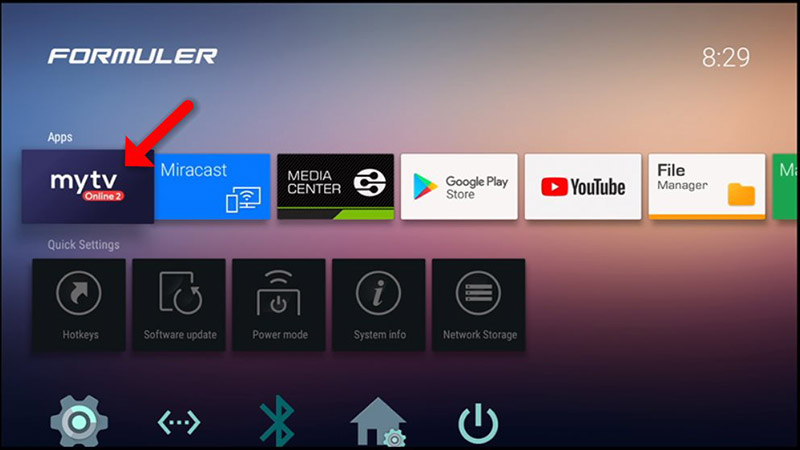
You can see the box’s MAC in the top right of this page.
Please note, this MAC address must be given to your IPTV provider.
Here you can see the two options, select “Add Portal” to set the device as a MAC based device like MAG boxes.
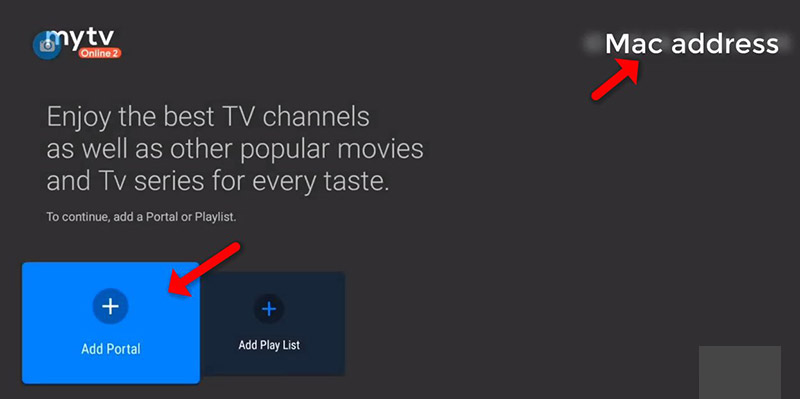
Enter Portal Nickname (Example: MYIPTV).
Enter IPTV Portal URL you get from your IPTV provider and click on “CONNECT”. You can ask for a portal URL from your IPTV service provider.
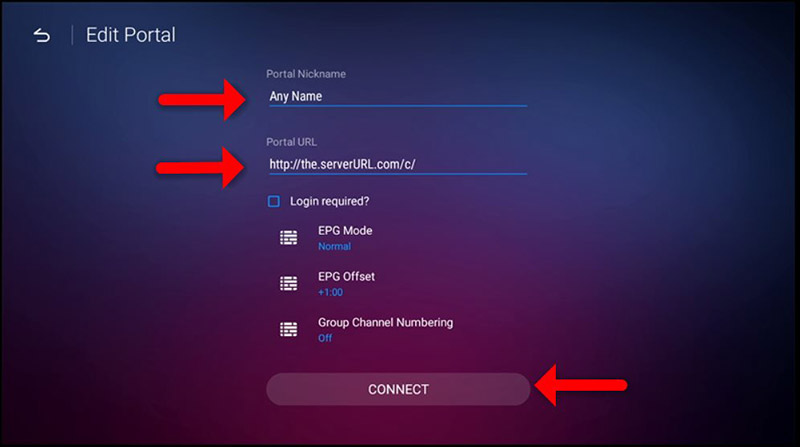
Successful Connection! You receive all channels associated with your subscription
Please note, this might take a little time.
| Subscribtion |
1 month , 3 months , 6 months , 12 months |
|---|---|
| devices |
1 device , 2devices , 3devices |
In stock
No account yet?
Create an Account
Reviews
Clear filtersThere are no reviews yet.