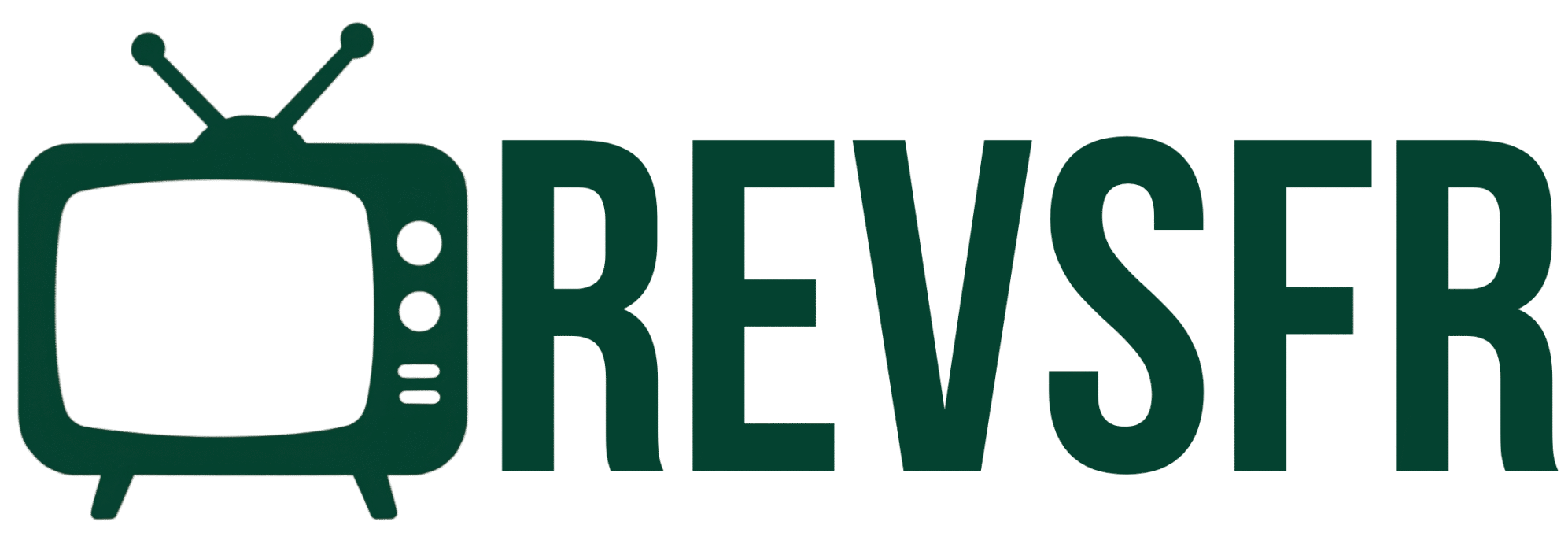REVSFR IPTV Guide: The Ultimate Step-by-Step Setup for Everyone
Do you want to access all your favorite movies, shows, and tv channels from across the globe? No need to worry—this guide has got you covered whether you are seven years old or just helping someone who is. This guide will break down every single step for using REVSFR IPTV in the simplest way possible.
Read this article to get started with your REVSFR IPTV.
Step 1: How to Order REVSFR IPTV
Two Ways to Get Started:
- Go to revsfr.com.
- Click Sign Up (or Login if you already have an account).
Fill Your Details:
- Enter your username, email, and password.
- From your dashboard, choose:
- How many devices (connections) you want (up to 5). For more, contact support.
- How long you want to subscribe: 1, 3, 6, or 12 months.
Pay Securely:
You can pay by:
- Credit/Debit Card
- PayPal (also by card through PayPal)
- Cryptocurrency (Bitcoin, USDT, etc.)
After Payment:
- You’ll receive your IPTV login details by email.
- Or view them in your dashboard.
Step 2: Get Portal URL (for apps like STBEmu)
Some apps need a portal URL. To get it:
- Go to your Dashboard.
- Submit a support ticket with your MAC address.
- You’ll get the portal code from support.
You can also use the ticket system to remove countries you don’t watch or request help.
Step 3: How to Use REVSFR IPTV on Every Device
Let’s go through how to set it up on different devices.
📺 Smart TVs (Samsung, LG, etc.)
Recommended Apps: STBEmu, HotPlayer, IBO Player
➤ STBEmu Setup:
- Open STBEmu → Go to Settings.
- Click Profiles → Default Profile → Portal settings.
- Enter the portal URL (from support).
- Go back → Open STB Configuration → Set STB Model (e.g., MAG 254) and MAC address.
- Save and restart app.
➤ HotPlayer Setup:
- Install HotPlayer from your TV app store.
- Open the app — it shows your MAC address.
- Send MAC to support OR go to hotplayer.app.
- Click Upload Playlist, enter MAC, M3U link (from dashboard), and playlist name.
- Save, restart the app, and enjoy.
➤ IBO Player:
- Install and launch IBO Player.
- Copy the MAC address and KEY.
- Send them to support via ticket. They will upload your playlist.
Android Devices & Firestick
Recommended App: SHAMEL TV (official REVSFR app)
➤ SHAMEL TV Setup:
- Open Downloader App and enter code: 377604.
- Install SHAMEL TV.
- Inside the app, send the MAC address and key to support.
➤ HotPlayer (Alternative):
- Install HotPlayer.
- Send your MAC address (shown on screen) to support.
Computers (Windows & Mac)
➤ VLC Media Player:
- Download from videolan.org.
- Open VLC → Click Media → Open Network Stream.
- Paste your M3U playlist URL.
- Press Play.
- Press Ctrl+L to view your channel list.
If buffering occurs, go to Tools → Preferences → Input/Codecs and increase Caching to 1000–2000ms.
➤ IPTV Smarters Expert:
- Download from Microsoft Store (Windows).
- Login using Xtream Codes or M3U link (found in your dashboard).
➤ HotPlayer (Also for Windows & Mac):
- Go to hotplayer.app, download and install.
- Enter M3U link and MAC if needed.
iOS Devices (iPhone, iPad)
- Install apps like IPTVX, GSE Smart IPTV, or HotPlayer from the App Store.
- Use your M3U playlist URL to log in.
- Send your device’s MAC address to support via ticket.
- They will upload your playlist.
- You will receive your Xtream Code login, portal URL, or M3U link depending on the box type.
- Use apps like TiviMate, or HotPlayer (if supported).
- Send your MAC to support or upload playlist yourself via hotplayer.app.
- Ask support to customize your playlist (remove unwanted languages or channels).
- Request to restore full playlist anytime.
- Keep your login info safe.
REVSFR IPTV works on almost every device — phones, TVs, PCs, and boxes. You don’t need to be a tech expert. Just follow these simple steps, and if anything is confusing, their support team is always ready to help.
Start watching thousands of channels today. Go to revsfr.com, sign up, and enjoy the magic of REVSFR IPTV!